All the tips and tools you need to work better from home
For some people, the idea of working from home is an absolute dream. You save yourself the way to the office, can work comfortably from your own chair and have a little more flexibility in how and when you work. First of all, you will find that working in the home office takes some getting used to and that one of the most difficult things is to develop self-discipline for the work, but also to teach others at home that they should not bother you.
While it is preferable to office work in many ways, it is important to do it from home in the right way and with the right tools, otherwise you risk being incredibly unproductive. Working from home inevitably means working online and taking advantage of some of the cloud's capabilities. Which tools you need depends on the type of work you do, but there are some programs and options that apply to most people.
Here we have put together some tips and instructions for the software that you may find useful and show you the functions of Windows 10 that are particularly helpful.
1. Use the notification assistant to avoid distractions
There are more distractions at home, so it makes sense to do everything you can to stay focused. Windows 10 includes a feature called Notification Assistant that limits the number of notifications, helping you focus on what's important. To do this, click the notification button on the far right of the taskbar and then the notification assistant icon to switch between alarm mode, priority mode or off.
2. Separate your areas with virtual desktops
If you use a home computer for work, you are likely to have both personal and business files and applications. You can use virtual desktops to keep them separate for simplicity, but also to avoid distractions. Press [Windows] + [Ctrl] + [D] to create a new desktop, and [Windows] + [Ctrl] and the arrow keys to switch between them. You can also press [Windows] + [Tab] to access the Task View, which lists all virtual desktops at the top of the screen.
3. Stay organized with Microsoft To Do
There are many applications that can be used to manage projects and task lists, but Microsoft To Do is one of the best - especially after it has taken over a lot from Wunderlist. With To Do you can not only manage your own workload, but also work together on projects by sharing your tasks and task lists with colleagues. You can download the app for free from the Microsoft Store, and there are also mobile apps for working on the go.
4. Hold video conferencing with zoom
While you can stay in touch with your colleagues over the phone, video conferencing is often the better option. You can use the zoom free of charge for meetings of up to 40 minutes and with up to 100 participants. In addition to video and voice chat, you can also send text-based messages, use a shared whiteboard and share the content of the screen with others. You might even like it more than an ordinary meeting!
5. Share your files via the cloud
There are guaranteed to be times when you will have to work with others, even if you work from home. This often means that you have to share files with colleagues, and while you can email files back and forth, it's much easier to use something like Google Drive. Not only can you store files in the cloud and share them with others, you can also edit them online and even collaboratively edit them with Google Docs, Sheets and Slides at the same time.
6. Manage your time with PowerPom
The time management method known as the Pomodoro technique has been around for decades. It helps you get the job done without getting bored, draining, or forgetting to take breaks. Using a special time measurement technique, the entire work can be divided into individual, manageable steps so that you can concentrate better. There are many tools that use this technique, but one of the best is PowerPom, which can be downloaded for free from the Microsoft Store.
7. Protect yourself with antivirus software
Working from home inevitably means working online, and the more time you spend online, the greater the risk of exposure to viruses and malware - so it's more important than ever to be protected. Windows 10 includes numerous protective functions in Windows security within the settings, but it's a good idea to complement them with free or paid antivirus software to not only protect against malware, but also block malicious websites.
Are you still not feeling safe enough? Perhaps it's time to download a VPN for your PC and take advantage of encrypted traffic and no-logs policies.
8. Secure your work with backups
Backing up your files is always important, but if you have both personal and business files on the same computer, you have a double incentive. You can use the Google Drive backup & sync software, but the free online storage space for backups may not be enough for you. A free option for offline backups is EaseUS Todo Backup Free, which offers a range of backup options, including scheduling so you don't have to worry about manually creating backups.
For some people, the idea of working from home is an absolute dream. You save yourself the way to the office, can work comfortably from your own chair and have a little more flexibility in how and when you work. First of all, you will find that working in the home office takes some getting used to and that one of the most difficult things is to develop self-discipline for the work, but also to teach others at home that they should not bother you.
- The best webcams for the home office
- The best free office software
While it is preferable to office work in many ways, it is important to do it from home in the right way and with the right tools, otherwise you risk being incredibly unproductive. Working from home inevitably means working online and taking advantage of some of the cloud's capabilities. Which tools you need depends on the type of work you do, but there are some programs and options that apply to most people.
Here we have put together some tips and instructions for the software that you may find useful and show you the functions of Windows 10 that are particularly helpful.
1. Use the notification assistant to avoid distractions
There are more distractions at home, so it makes sense to do everything you can to stay focused. Windows 10 includes a feature called Notification Assistant that limits the number of notifications, helping you focus on what's important. To do this, click the notification button on the far right of the taskbar and then the notification assistant icon to switch between alarm mode, priority mode or off.
2. Separate your areas with virtual desktops
If you use a home computer for work, you are likely to have both personal and business files and applications. You can use virtual desktops to keep them separate for simplicity, but also to avoid distractions. Press [Windows] + [Ctrl] + [D] to create a new desktop, and [Windows] + [Ctrl] and the arrow keys to switch between them. You can also press [Windows] + [Tab] to access the Task View, which lists all virtual desktops at the top of the screen.
3. Stay organized with Microsoft To Do
There are many applications that can be used to manage projects and task lists, but Microsoft To Do is one of the best - especially after it has taken over a lot from Wunderlist. With To Do you can not only manage your own workload, but also work together on projects by sharing your tasks and task lists with colleagues. You can download the app for free from the Microsoft Store, and there are also mobile apps for working on the go.
4. Hold video conferencing with zoom
While you can stay in touch with your colleagues over the phone, video conferencing is often the better option. You can use the zoom free of charge for meetings of up to 40 minutes and with up to 100 participants. In addition to video and voice chat, you can also send text-based messages, use a shared whiteboard and share the content of the screen with others. You might even like it more than an ordinary meeting!
5. Share your files via the cloud
There are guaranteed to be times when you will have to work with others, even if you work from home. This often means that you have to share files with colleagues, and while you can email files back and forth, it's much easier to use something like Google Drive. Not only can you store files in the cloud and share them with others, you can also edit them online and even collaboratively edit them with Google Docs, Sheets and Slides at the same time.
6. Manage your time with PowerPom
The time management method known as the Pomodoro technique has been around for decades. It helps you get the job done without getting bored, draining, or forgetting to take breaks. Using a special time measurement technique, the entire work can be divided into individual, manageable steps so that you can concentrate better. There are many tools that use this technique, but one of the best is PowerPom, which can be downloaded for free from the Microsoft Store.
7. Protect yourself with antivirus software
Working from home inevitably means working online, and the more time you spend online, the greater the risk of exposure to viruses and malware - so it's more important than ever to be protected. Windows 10 includes numerous protective functions in Windows security within the settings, but it's a good idea to complement them with free or paid antivirus software to not only protect against malware, but also block malicious websites.
Are you still not feeling safe enough? Perhaps it's time to download a VPN for your PC and take advantage of encrypted traffic and no-logs policies.
8. Secure your work with backups
Backing up your files is always important, but if you have both personal and business files on the same computer, you have a double incentive. You can use the Google Drive backup & sync software, but the free online storage space for backups may not be enough for you. A free option for offline backups is EaseUS Todo Backup Free, which offers a range of backup options, including scheduling so you don't have to worry about manually creating backups.

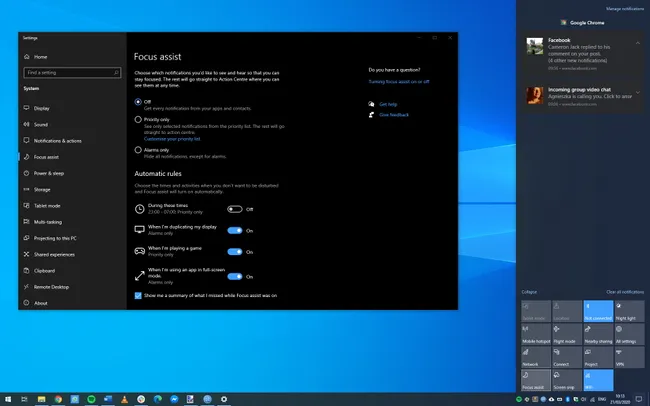

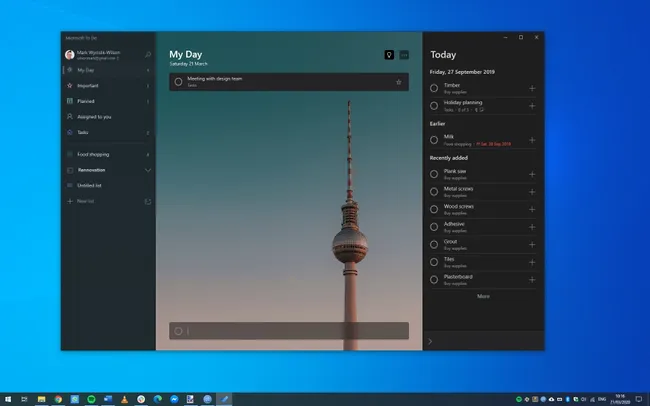
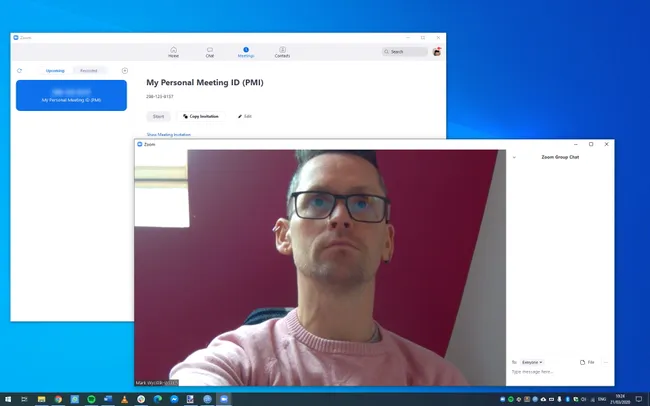
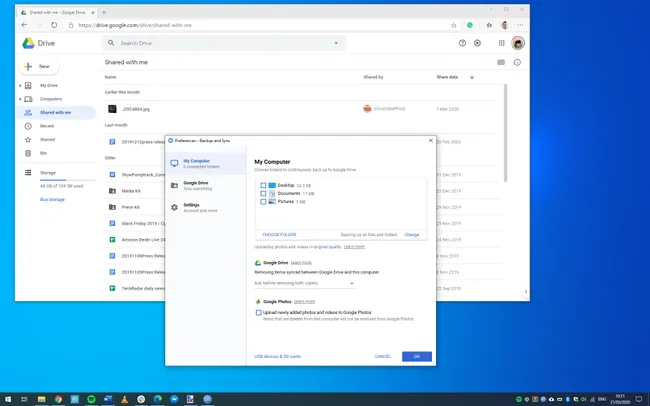





0 Comments:
Post a Comment