The final version of macOS is ready for download
We welcome you to our guide to downloading and installing macOS Catalina, also known as macOS 10.15.
Apple has now officially released the final version of macOS Catalina. That means anyone with a compatible Mac or MacBook can now safely install them on their device.
As with previous versions of macOS, macOS Catalina is a free update that offers a number of cool new features. The installation process is fairly simple, but as with any major operating system update, there are certain risks and ways to minimize them.
So read on for our guide on how to download and install macOS Catalina. We will guide you through every point to make the step as smooth as possible.
1. Find out if your device is compatible
Before you can download and install macOS Catalina, you need to make sure that your Mac or MacBook can run the software.
The good news: If your Mac or MacBook is already running macOS 10.14 Mojave, you can easily switch to macOS 10.15 Catalina.
Here is the full list of all devices that are compatible with macOS Catalina:
We welcome you to our guide to downloading and installing macOS Catalina, also known as macOS 10.15.
Apple has now officially released the final version of macOS Catalina. That means anyone with a compatible Mac or MacBook can now safely install them on their device.
As with previous versions of macOS, macOS Catalina is a free update that offers a number of cool new features. The installation process is fairly simple, but as with any major operating system update, there are certain risks and ways to minimize them.
So read on for our guide on how to download and install macOS Catalina. We will guide you through every point to make the step as smooth as possible.
1. Find out if your device is compatible
Before you can download and install macOS Catalina, you need to make sure that your Mac or MacBook can run the software.
The good news: If your Mac or MacBook is already running macOS 10.14 Mojave, you can easily switch to macOS 10.15 Catalina.
Here is the full list of all devices that are compatible with macOS Catalina:
- 12-inch MacBook (2015 and after)
- MacBook Air (2012 and after)
- MacBook Pro (2012 and after)
- Mac mini (2012 and after)
- iMac (2012 and after)
- iMac Pro (2017)
- Mac Pro (2013 and after)
2. Back up your Mac before upgrading to macOS Catalina
Whenever you want to switch to a new operating system, we strongly recommend that you back up your files and create a backup of your Mac! So you can put it back into its previous operating state if something goes wrong.
So before you start downloading and installing macOS Catalina, be sure that you have a backup in hand. For information on this, read our guide on how to backup your Mac.
3. macOS Catalina: Download from the App Store
You can download macOS from the App Store on your Mac. To do this, open the app store of your current macOS version and search for macOS Catalina.
Click on the 'Install' button, then a window should appear - click on 'Next' to start the process.
You can also visit the macOS Catalina website. There you will find a download link for installation on compatible devices. This will download macOS Catalina to the Applications folder. When the download is complete, the installer opens and you can follow the on-screen instructions to install macOS Catalina on your Mac.
You may be asked to sign in with the administrator name and password during the process - so it's best to have this on hand.


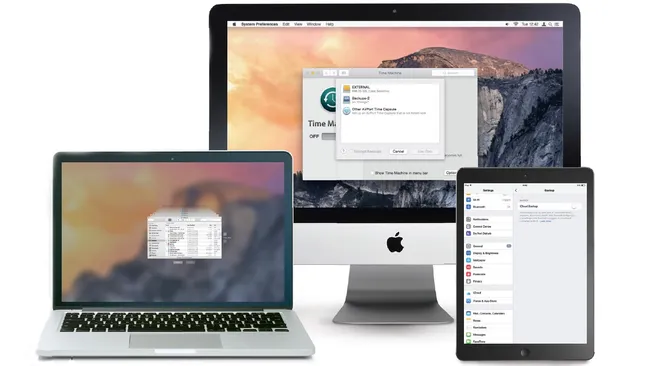





0 Comments:
Post a Comment