Sign up for iCloud
Your new Mac is closely integrated with Apple's cloud storage and sharing system iCloud. lt's a very useful feature indeed, butyou do need to have an Internet connection in orderto take advantage of it. Select Upgrade to iCloud Drive and then Continue.
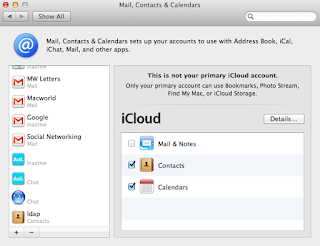
Your new Mac is closely integrated with Apple's cloud storage and sharing system iCloud. lt's a very useful feature indeed, butyou do need to have an Internet connection in orderto take advantage of it. Select Upgrade to iCloud Drive and then Continue.
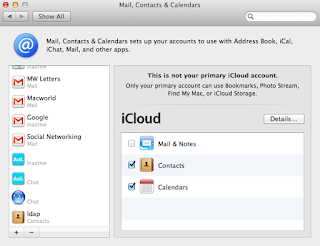
Setting Up
There will now be a short delay while your Mac initialises for the first time, setting up your software and connecting to iCloud and other accounts. As soon as it's done your desktop wilI appear, and hey presto! You 're ready to start using your new Mac. We said it was easy!
Creating an Apple ID
If you don't already have an Apple ID, when offered the sign-in window, click on Create Apple ID (you can also do this through System Preferences> iCloud). Add your detalls using the pull-down menus and text fields, clicking Next when each sereenis completed to move onto the next one.
Check for Updates
The first thing we'd recommend that you do is to check for any software updates. Even a brand new computer may have been sitting on a warehouse shelffor a few weeks, and there may have been important updates released during thattime. Click on the Apple menu, then select App Store
Apply any updates
When the App Store opens you may have to log into it using your Apple ID. When you're in, click on the Updates button in the top bar. Checking for updates may take a minute or so. Apply any updates that appear.
Take care to choose a password you can remember; it must be a minimum of eight characters, and have at least one uppercase letter and one number. Take care with the security questions to o, which will be used if you ever forget your password. When you 're done, agree to the Terms and Conditions, and you have an Apple ID.









0 Comments:
Post a Comment