Forget your wallet (don't take it literally!)
The beauty of Apple Pay? It's classic Apple: simple and elegant. Apple Pay combines the technology you already have (an iPhone or iPad with Touch ID or Face ID, or an Apple Watch) with a one-step payment process that is packaged in a waterproof security system. And that means more secure than conventional payment with a chip or PIN.
All you have to do: place your iPhone near an NFC card terminal and put your finger on the Touch ID sensor. Or if you have an iPhone X, iPhone XS or another device with Face ID - just look at your smartphone.
But first, you have to set Apple Pay. This is pretty easy. We show you here how easy it is. Just follow our step-by-step instructions and install this convenient payment method.
To start using Apple Pay, first, open the wallet (formerly Passbook) on your iPhone, tap the blue plus in the top right or "Add Card" and add your card details.
Click on "Next", now your card will be verified by your bank. Once verification is complete, click "Next" again. Congratulations, you can now use Apple Pay!
How to: How do I use Apple Pay?
Hold your iPhone near a contactless card reader and a picture of your card will appear on the display. Then - unless you are using an iPhone with Face ID - put your finger on the Touch ID sensor (but do not press the Home button) and wait a second to check your fingerprint and voila! As simple as that.
To use a different card, tap the screen once and choose a different one. (You can also put a card on the lock screen by double-clicking the home button).
Apple Pay works somewhat differently on the iPhone X and iPhone XS series, because these smartphones do not have a fingerprint scanner. Instead, click twice on the button on the side, look briefly at the screen to authenticate yourself via Face ID and then hold the upper end of the iPhone in the corresponding area of the card reader.
Want to use a different card on your latest iPhone? Then double-click your standard card on the side button and select a different card.
Pay Per Apple Watch
Apple Pay also works great with the Apple Watch. Open the Apple Watch app on your iPhone and select "My Watch".
The next step is to tap your Wallet & Apple Pay, then "Add card" and "Next". Enter your card details and click "Next".
So that you can pay with Apple Pay and your watch, double-click the side button and hold the top of your watch to the card reader. A tone and a gentle vibration indicate that your transaction has been successfully completed.
In-app and online purchases
Using Apple Pay in one app or with Safari is as easy as using it elsewhere. Tap the "Buy with Apple Pay" button, check the payment terms and place your finger on the Touch ID sensor to complete your transaction.
The process is much more efficient than entering your Apple ID data and the biometric authorization makes the whole thing even more secure. With the iPhone X or iPhone XS series, you use the Face ID instead, which is said to be even more secure.
Pay via iMessage
Modern iPhones make payment possible with iMessage. Just tap the "A" icon on the left side of the text window in your conversation. Then click on the Apple Pay icon.
Now enter the monetary value you want to send, agree to the payment via Touch ID or Face ID and the money will arrive at your contact immediately.
The beauty of Apple Pay? It's classic Apple: simple and elegant. Apple Pay combines the technology you already have (an iPhone or iPad with Touch ID or Face ID, or an Apple Watch) with a one-step payment process that is packaged in a waterproof security system. And that means more secure than conventional payment with a chip or PIN.
All you have to do: place your iPhone near an NFC card terminal and put your finger on the Touch ID sensor. Or if you have an iPhone X, iPhone XS or another device with Face ID - just look at your smartphone.
But first, you have to set Apple Pay. This is pretty easy. We show you here how easy it is. Just follow our step-by-step instructions and install this convenient payment method.
To start using Apple Pay, first, open the wallet (formerly Passbook) on your iPhone, tap the blue plus in the top right or "Add Card" and add your card details.
Click on "Next", now your card will be verified by your bank. Once verification is complete, click "Next" again. Congratulations, you can now use Apple Pay!
How to: How do I use Apple Pay?
Hold your iPhone near a contactless card reader and a picture of your card will appear on the display. Then - unless you are using an iPhone with Face ID - put your finger on the Touch ID sensor (but do not press the Home button) and wait a second to check your fingerprint and voila! As simple as that.
To use a different card, tap the screen once and choose a different one. (You can also put a card on the lock screen by double-clicking the home button).
Apple Pay works somewhat differently on the iPhone X and iPhone XS series, because these smartphones do not have a fingerprint scanner. Instead, click twice on the button on the side, look briefly at the screen to authenticate yourself via Face ID and then hold the upper end of the iPhone in the corresponding area of the card reader.
Want to use a different card on your latest iPhone? Then double-click your standard card on the side button and select a different card.
Pay Per Apple Watch
Apple Pay also works great with the Apple Watch. Open the Apple Watch app on your iPhone and select "My Watch".
The next step is to tap your Wallet & Apple Pay, then "Add card" and "Next". Enter your card details and click "Next".
So that you can pay with Apple Pay and your watch, double-click the side button and hold the top of your watch to the card reader. A tone and a gentle vibration indicate that your transaction has been successfully completed.
In-app and online purchases
Using Apple Pay in one app or with Safari is as easy as using it elsewhere. Tap the "Buy with Apple Pay" button, check the payment terms and place your finger on the Touch ID sensor to complete your transaction.
The process is much more efficient than entering your Apple ID data and the biometric authorization makes the whole thing even more secure. With the iPhone X or iPhone XS series, you use the Face ID instead, which is said to be even more secure.
Pay via iMessage
Modern iPhones make payment possible with iMessage. Just tap the "A" icon on the left side of the text window in your conversation. Then click on the Apple Pay icon.
Now enter the monetary value you want to send, agree to the payment via Touch ID or Face ID and the money will arrive at your contact immediately.


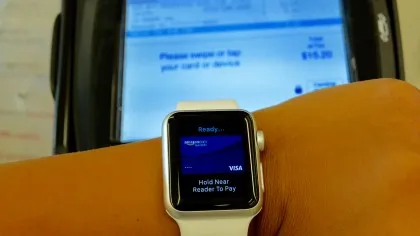
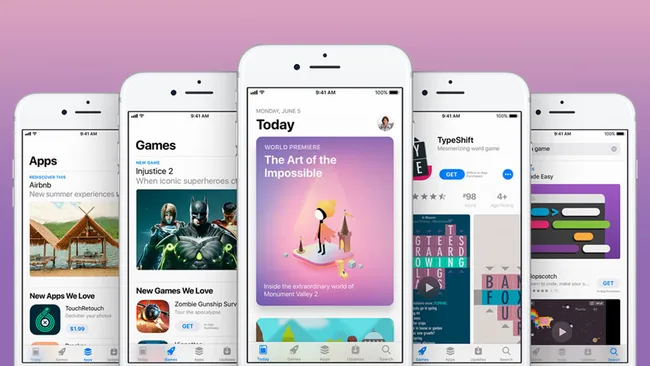
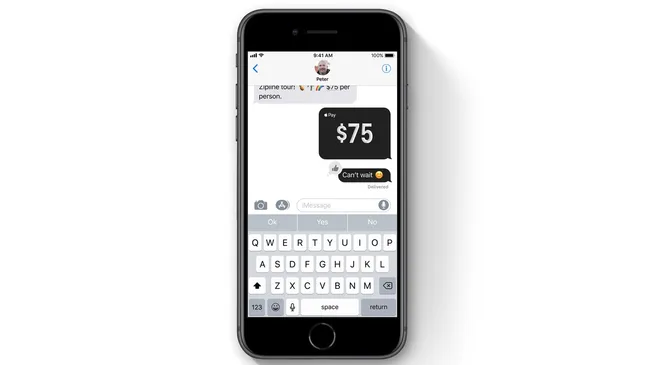





0 Comments:
Post a Comment